Create Schedule Cloud Flow
Writing a scheduled cloud flow is very convenient when we do not have to add any flow trigger and it runs at a scheduled time.
Here is a Scheduled Power Automate Cloud Flow which runs every day to check customer auto-debit date and sends mail to the customer the day before the auto-debit is scheduled.
Follow these steps to initiate the scheduled workflow:
1. Navigate to 'Power Apps.'
2. Click on 'Flows.'
3. Choose 'New flow.'
4. Opt for 'Scheduled Cloud Flow.'
You are now prompted to:
1. Provide a name for your cloud flow.
2. Choose the start date and time for the flow.
3. Specify the recurrence frequency, which can be set to every minute, hour, day, week, or month.
These settings allow you to tailor the scheduled workflow according to your specific requirements.

The 'List Rows' action enables access to entity data. Make sure to specify the relevant entity by selecting it in the 'Table Name' field.


Following the conditional check for the next day auto-debit date using the conditional branch, proceed by selecting 'Send an Email' under 'Actions' to send emails to all customers regarding their auto-debit.

This is a straightforward Scheduled Cloud Flow that executes without requiring a specific trigger event.


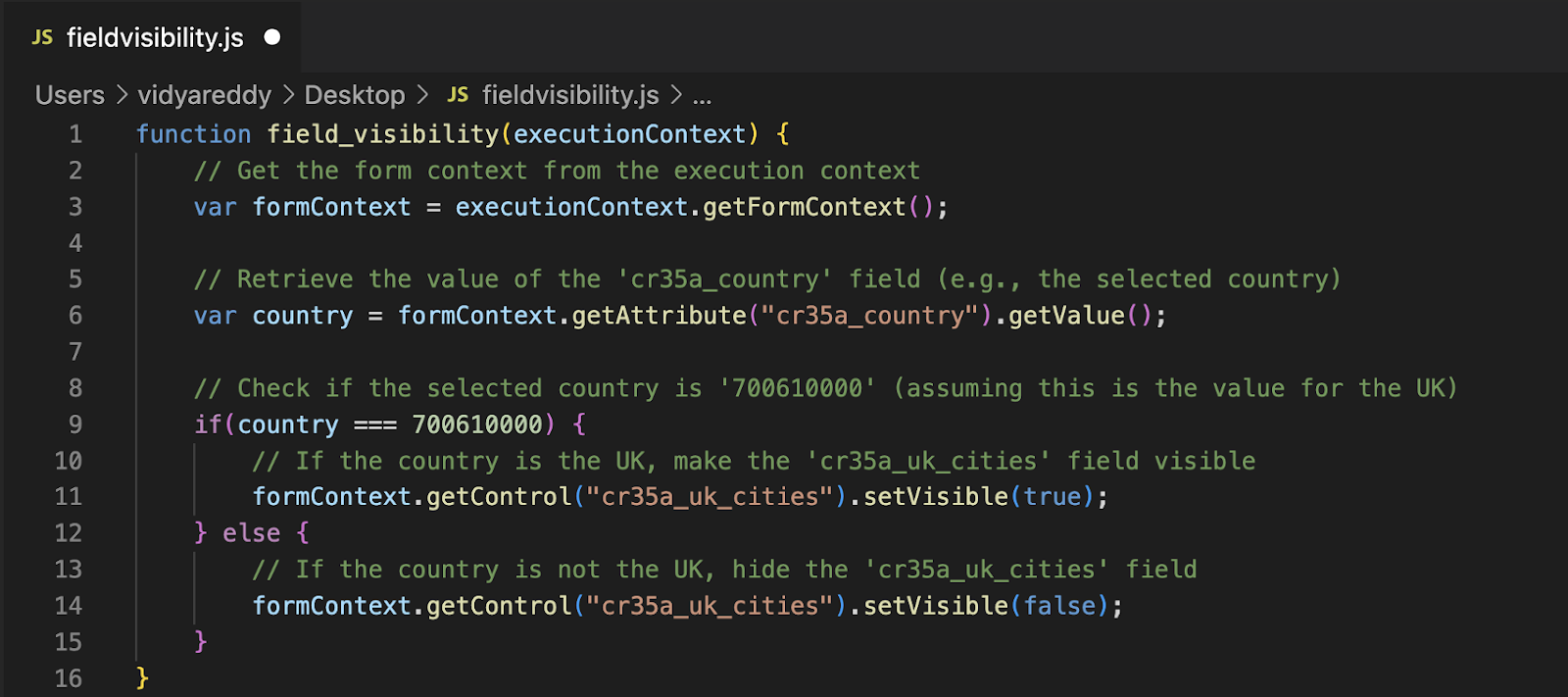
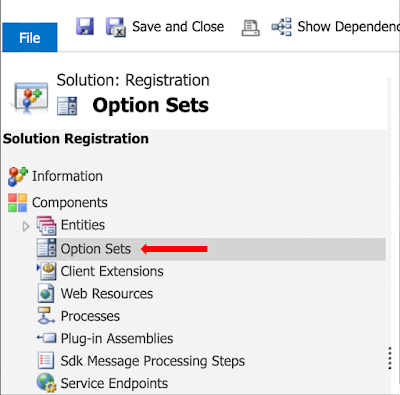
Comments
Post a Comment