Guide to Accessing D365 Web Resources
Microsoft Dynamics 365 web resources are essential for customizing and extending your CRM functionalities. This guide will help you understand what D365 web resources are and how to access them step-by-step.
Web resources in D365 are virtual files stored in the CRM database and are used to add custom functionalities such as HTML, JavaScript, CSS, XML, and image files. They are commonly used for custom user interfaces, adding scripts to forms, styling elements, and custom web pages embedded within D365.
A Step-by-Step Guide to access D365 Web Resources:
- Navigate to the desired solution in Dynamics 365, and click on Web Resources in the left pane within the Solution.
- To add a new web resource, click on “New”.
- Fill in the required fields (Name, Display Name, Type), and upload your resource file.
- Or to edit an existing web resource, select it from the list of existing web resources and click "Edit" to make the necessary changes and save.
- After adding or editing web resources, ensure to “Save” and Publish” the web resource.
- Click on “Publish All Customizations” in the solution window to see the results in real-time.
To Manage Web Resources:
Organize Files: Keep your web resources organized by using a consistent naming convention and folder structure.
Version Control: Use version control to manage changes and updates to your web resources.
Test Thoroughly: Always test your web resources in a development environment before deploying them to production.
D365 web resources provide a powerful way to customize and extend your Dynamics 365 environment. By following the steps outlined above, you can easily manage and utilize web resources to enhance your CRM system.
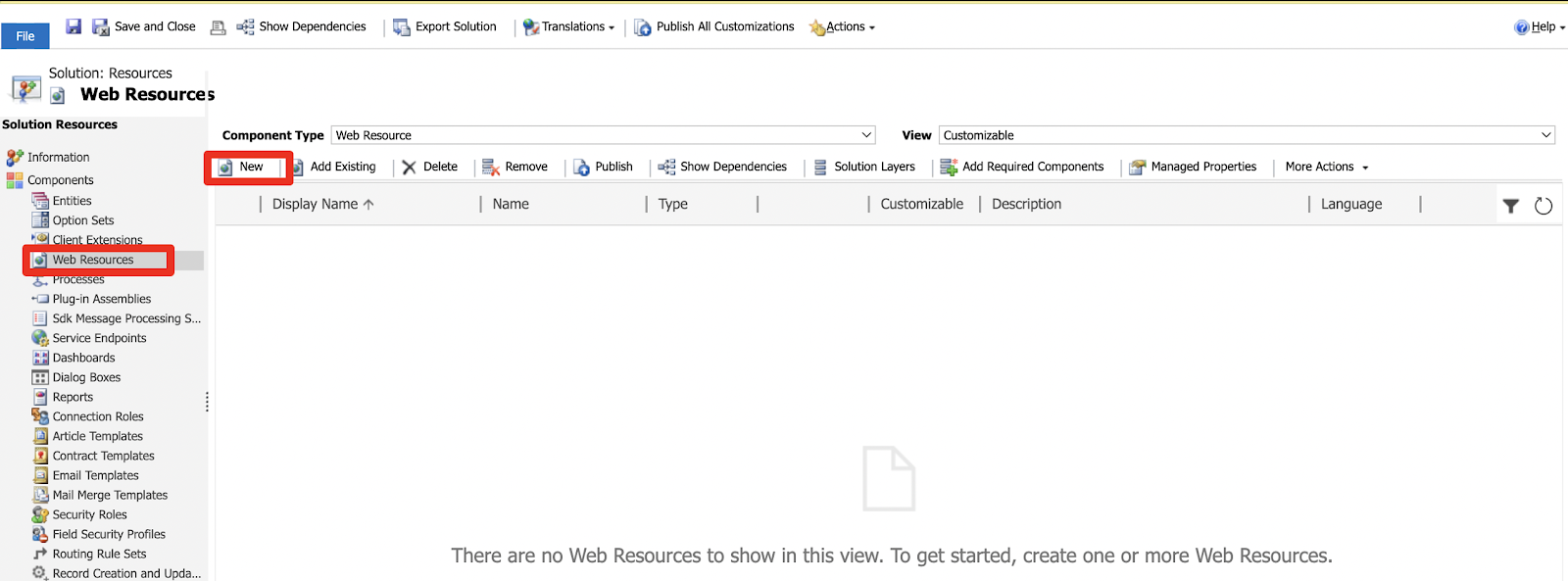

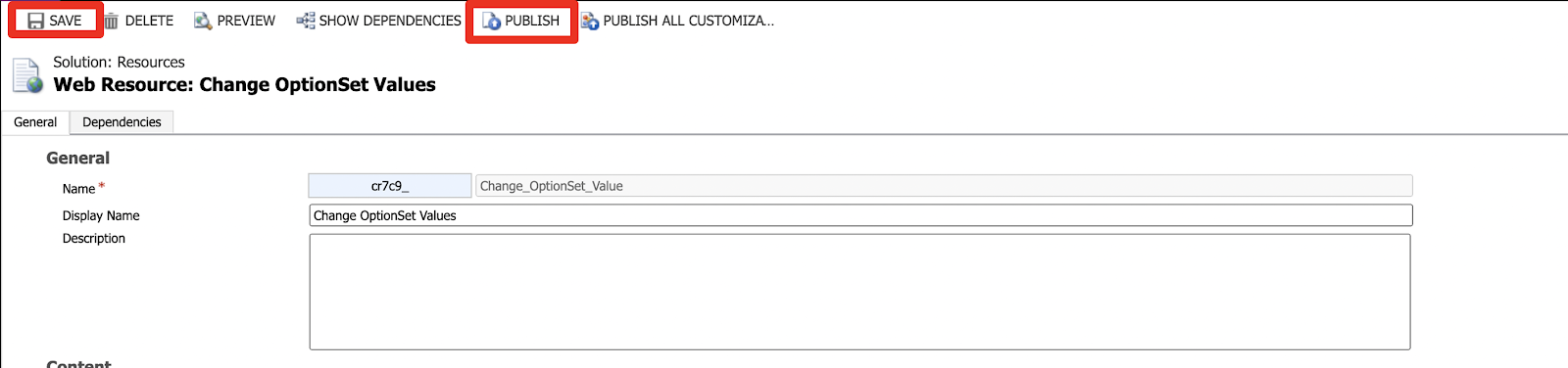
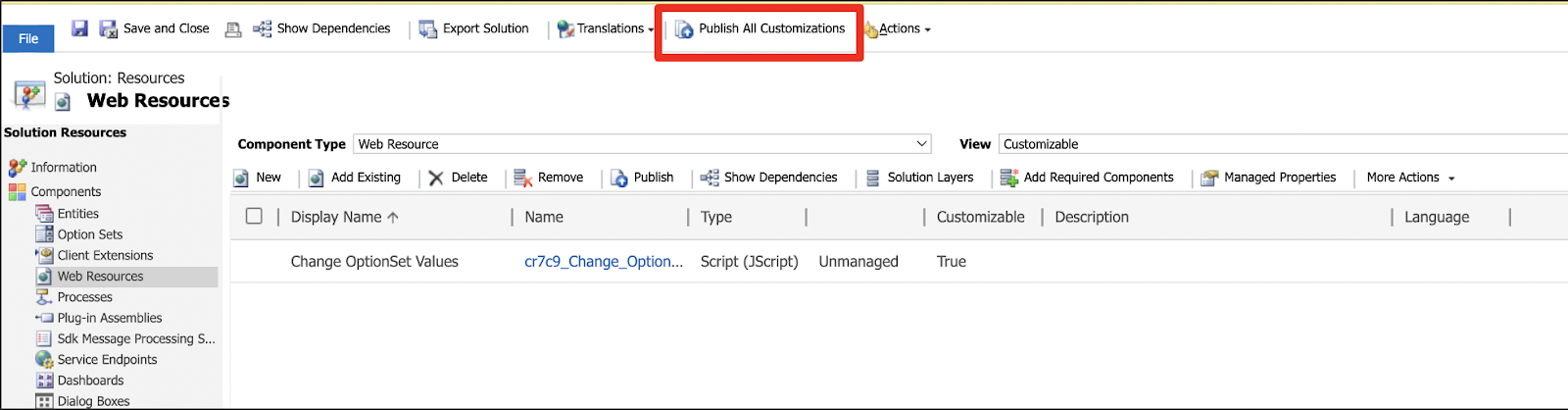

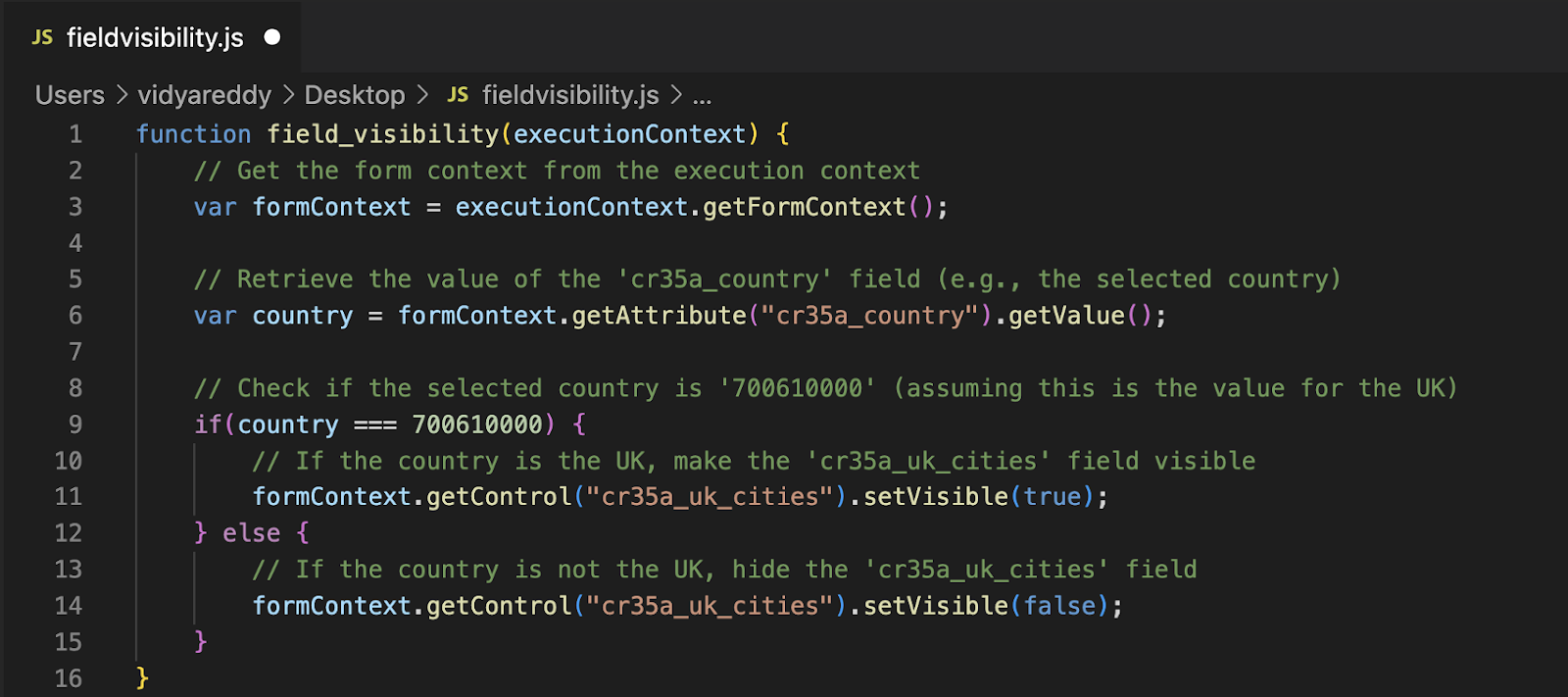
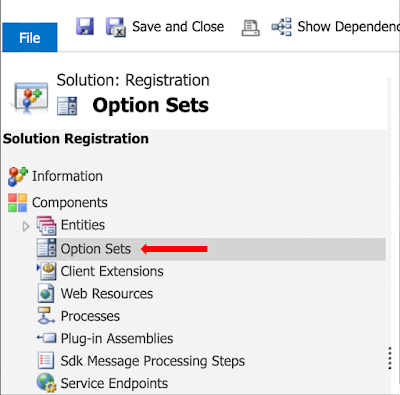
Comments
Post a Comment